What is 2 Factor Authentication?
2FA (Two-Factor Authentication) is a security process that requires two forms of identification to verify a user's identity. This adds an extra layer of protection to your online accounts, making it significantly harder for unauthorized individuals to gain access.
Here's a more detailed explanation:
When you log into an account, you typically provide one form of identification, such as a password. With 2FA, you're asked to provide a second form of identification, usually a time-sensitive code generated by an app on your phone or a physical security token.
Why is 2FA important?
- Enhanced Security: By requiring two forms of identification, 2FA significantly reduces the risk of unauthorized access, even if your password is compromised.
- Protection Against Phishing Attacks: Phishing attacks often rely on tricking users into revealing their login credentials. 2FA adds an extra hurdle that phishers cannot easily bypass.
- Peace of Mind: Knowing that your accounts are protected with 2FA can provide you with greater peace of mind.
As we prepare for the international release of HebrewConnect and HewbrewConnectTV for Hebrews and followers of Yah across the Earth, we feel the need to have an increased security posture to best protect user account and information from the more sophisticated cyber attacks of 2025 and beyond!
Here's how to edit your HebrewConnect account settings:
Log in to HebrewConnect:
- Open your web browser and go to the HebrewConnect website.
- Enter your username and password in the designated fields.
- Click the "Login" button.
Access Account Settings:
- Once logged in, look for an "Account" or "Profile" link/button. This is usually located in the top right corner of the screen as profile picture.
- Click on this button to access your account settings page.
Edit Profile Account Details:
- On the profile account settings menu, you'll find various sections to edit your information. These may include:
- Personal Information: Name, email address, phone number, etc.
- Password: Change your password for security purposes.
- Notifications: Adjust your notification preferences (e.g., email, SMS).
- Other Settings:
- Click the "Edit" button, this will enable you to enable 2FA.
- On the profile account settings menu, you'll find various sections to edit your information. These may include:
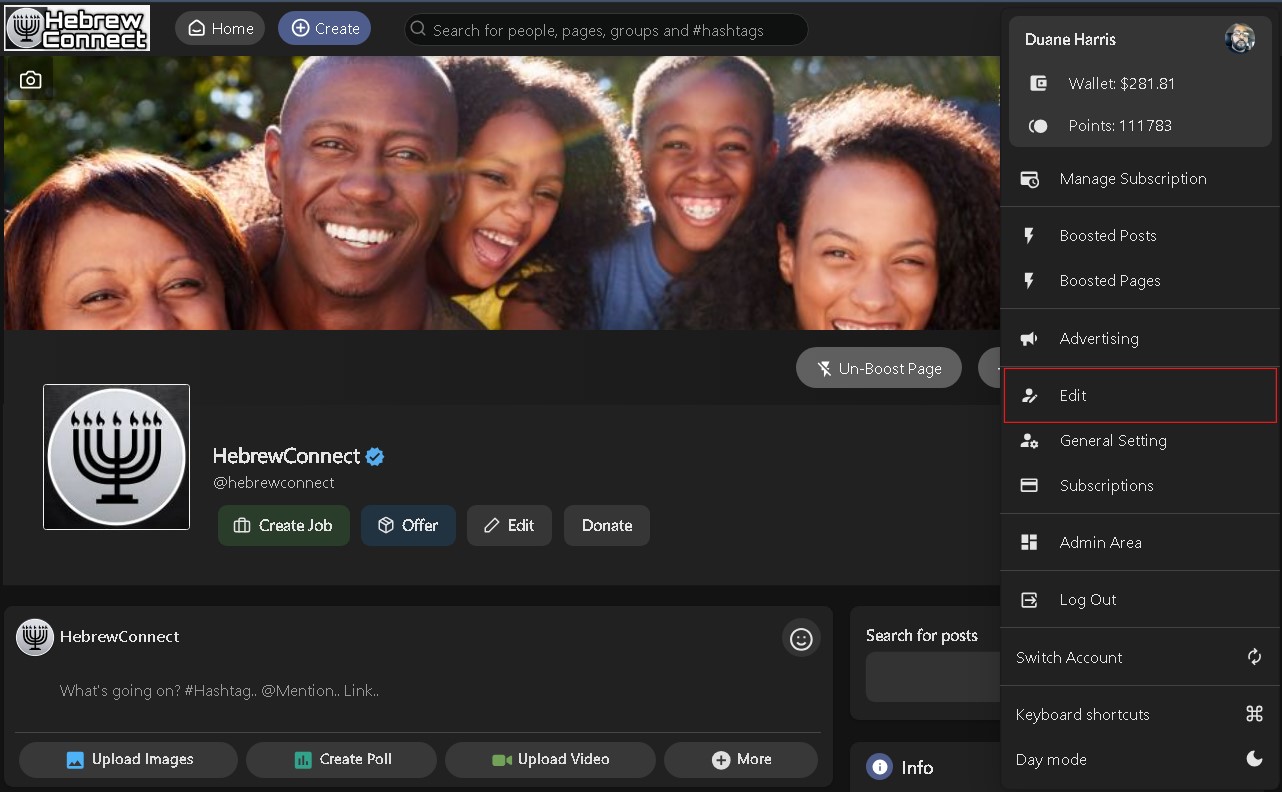
- Click on the 2 Factor Authentication Menu Button
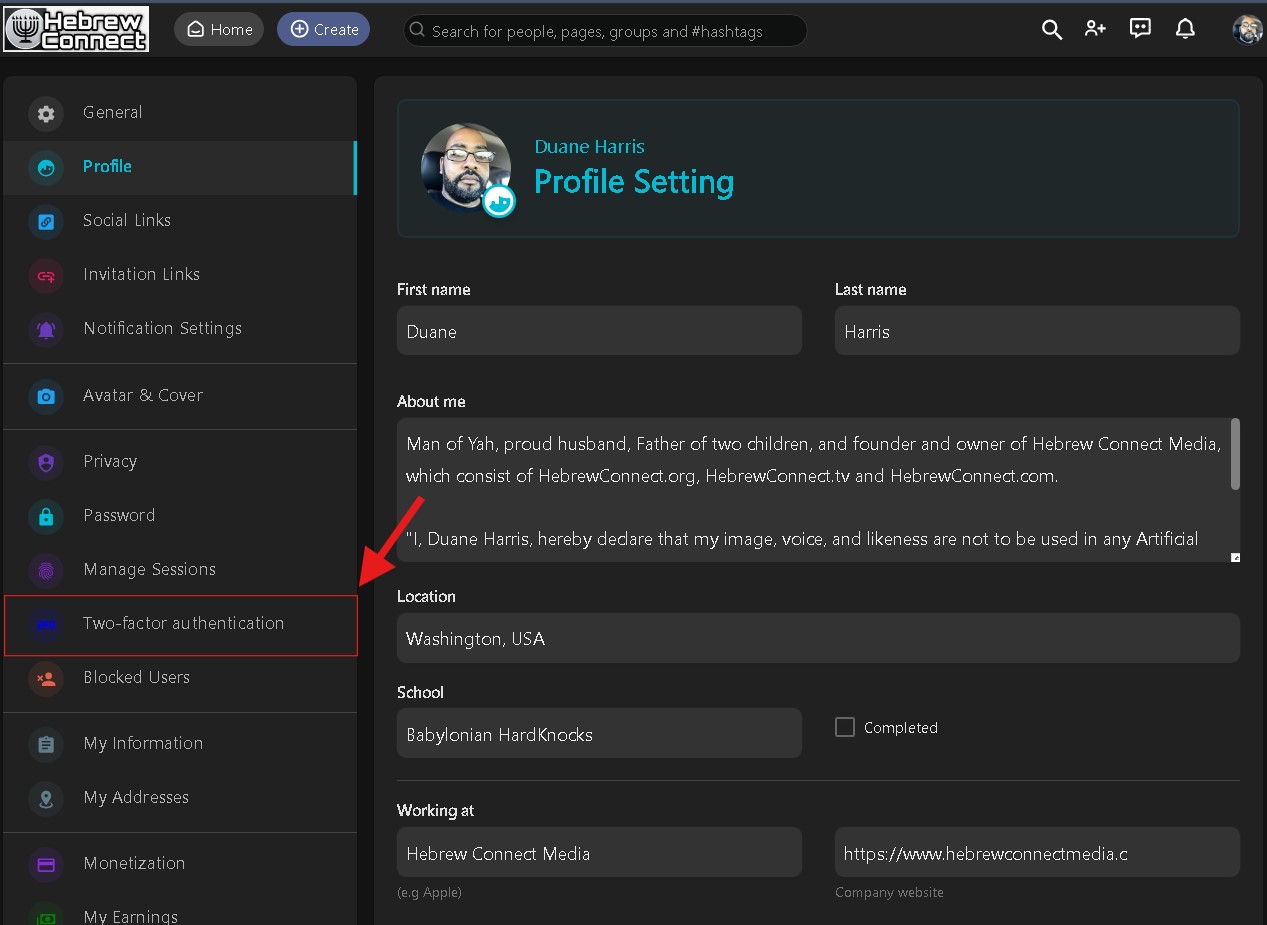
- Download the Google Authenticator App
- login to your Google Account and scan the QR code on the screen
- Enter the Confirmation Code found in your synced Google Authenticator App for HC or HCTV
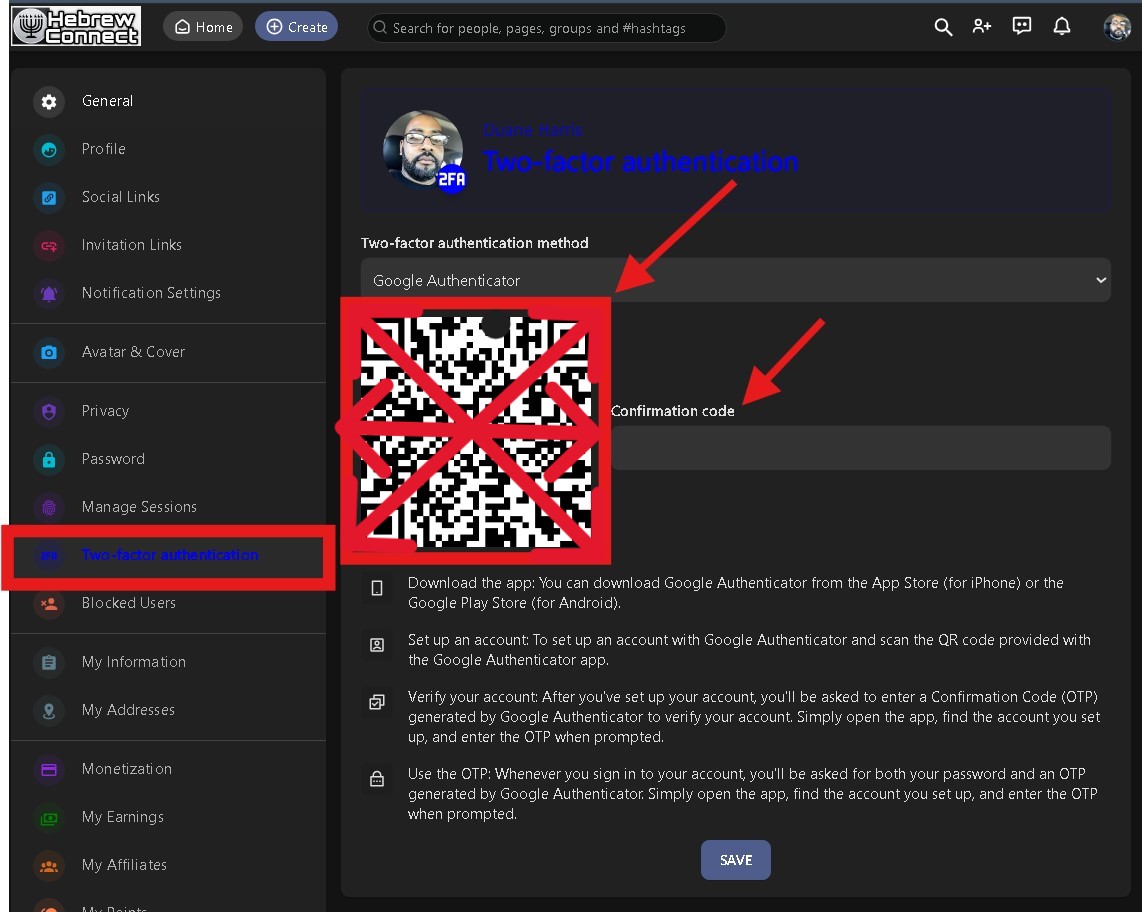
- Now the next time you login to HC or HCTV, you will be required to also enter your 6 digit Confirmation code you received in your Google Authenticator App!
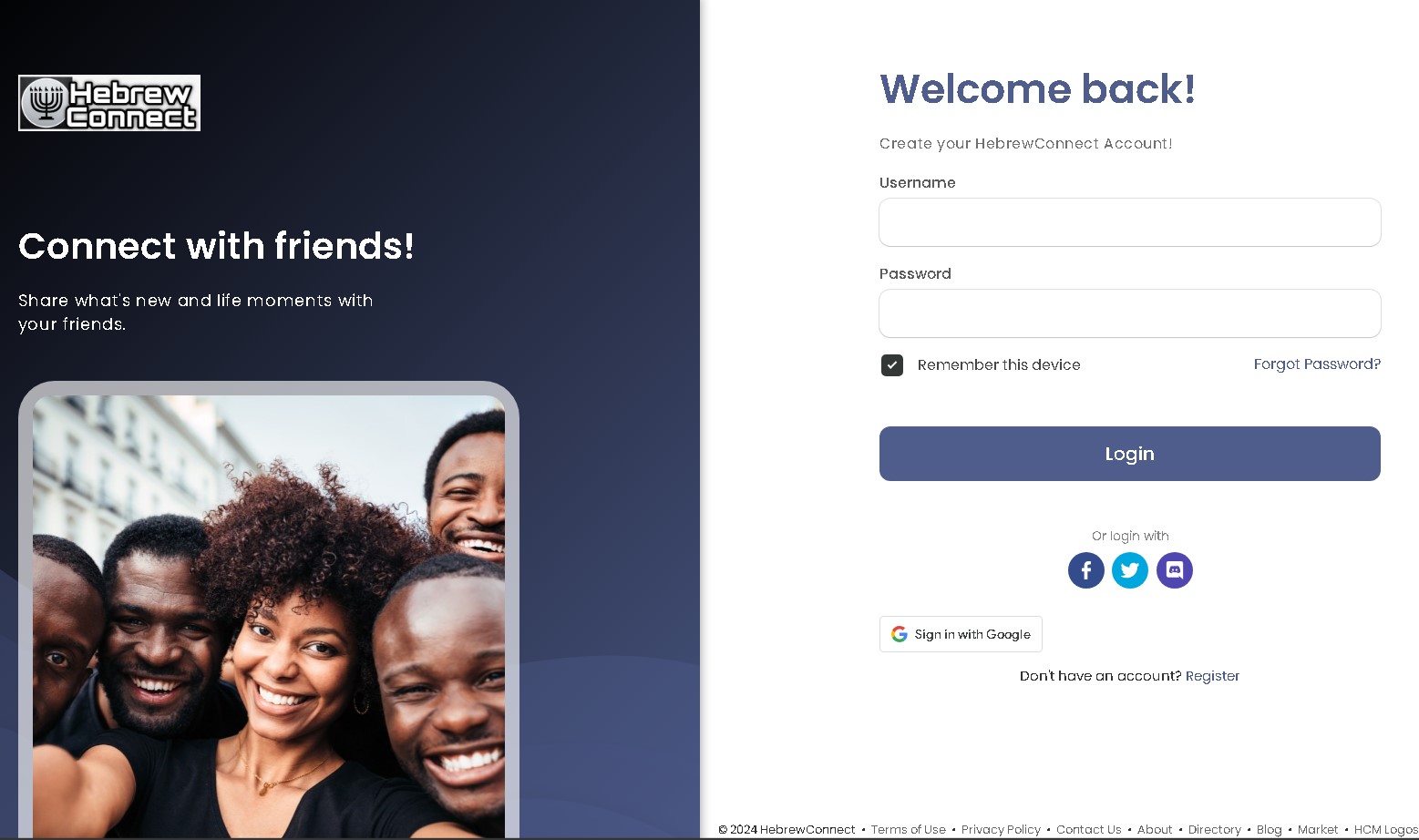
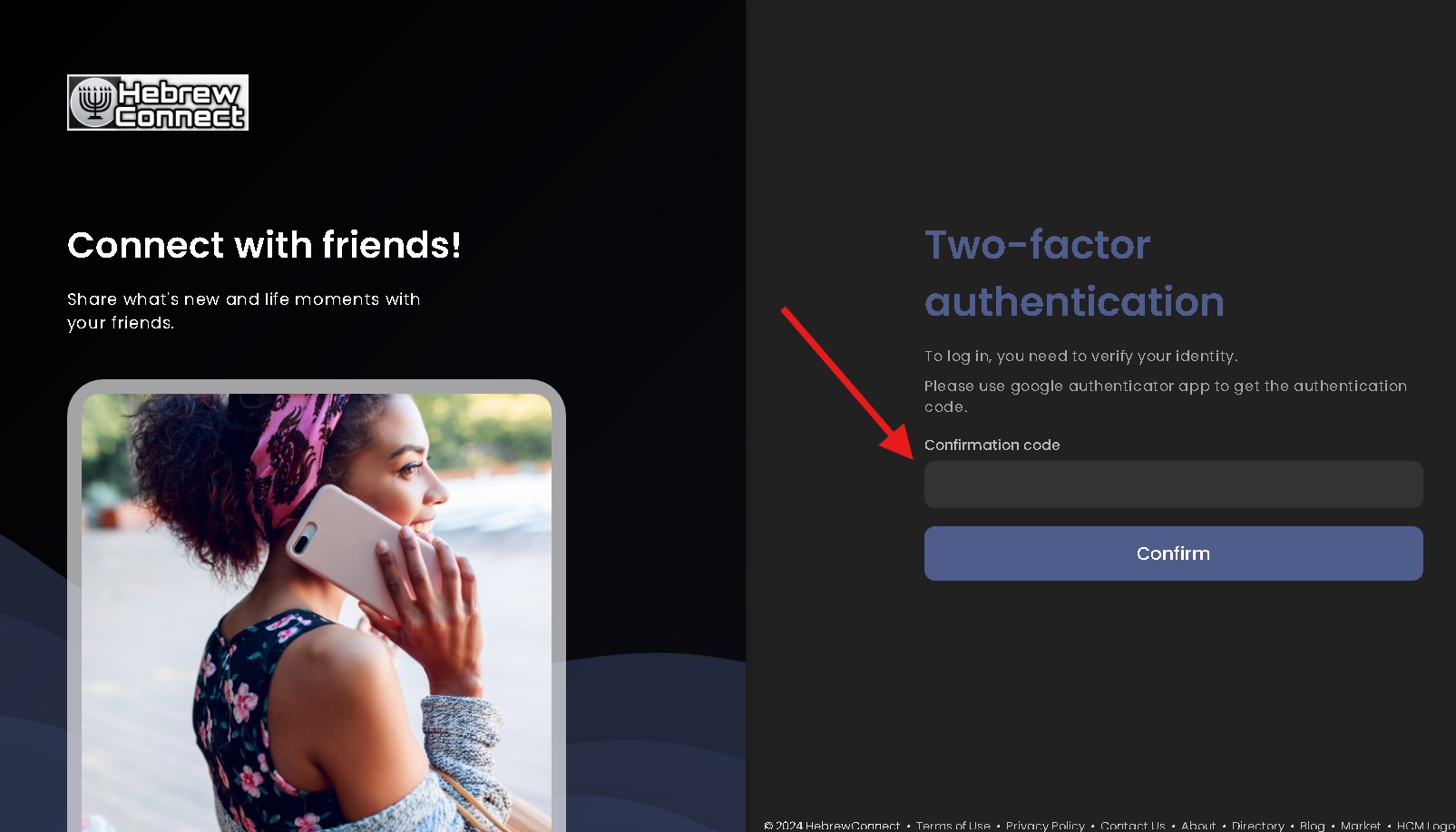
THATS IT, YOURE DONE!!! SAFE AND SECURE!!!
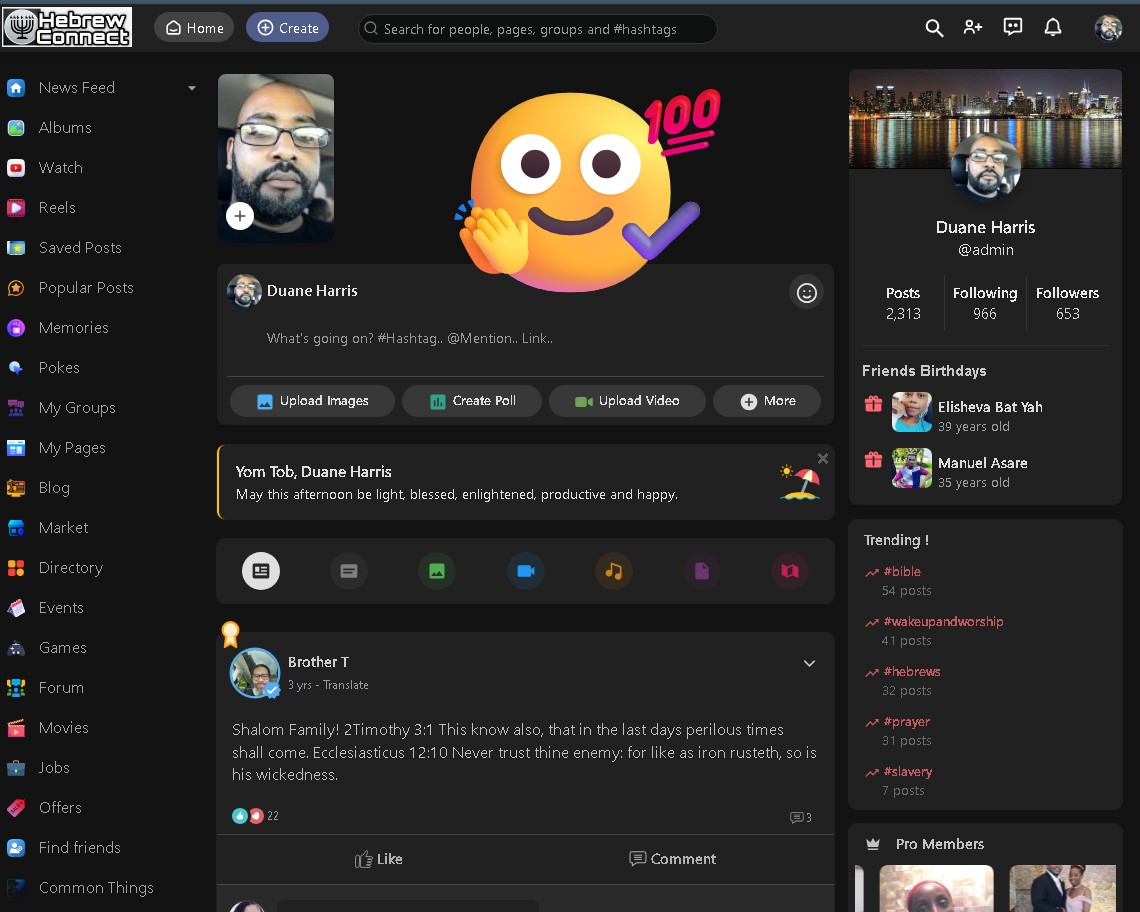


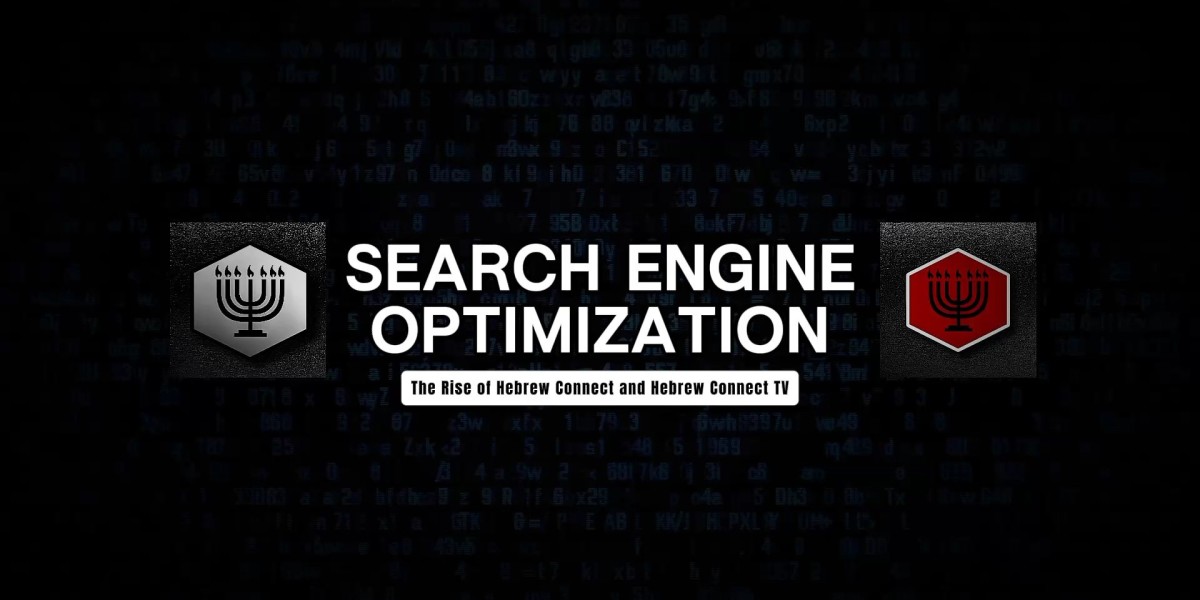


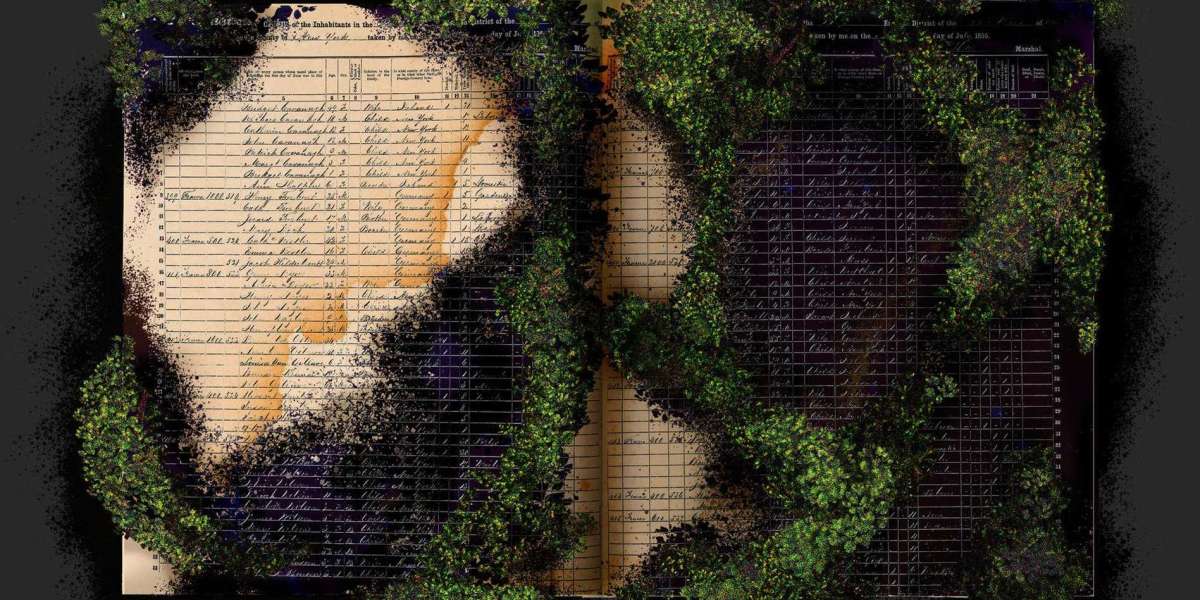


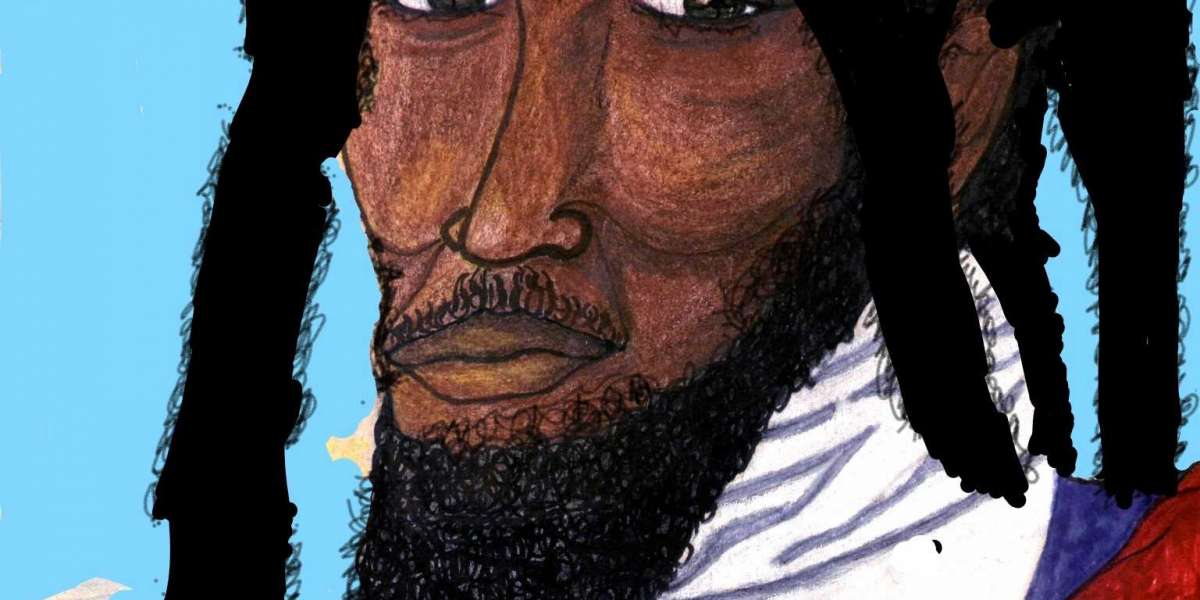






Adam Wayne Gistarb 52 w
I am not sure if anyone else is experiencing this problem, but the images within this article are not loading for me; currently using the app.